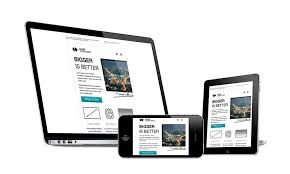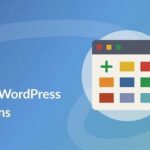Introduction
In today’s digital era, establishing an online presence is indispensable for businesses, bloggers, and professionals. With over 40% of all websites powered by WordPress, it has become the go-to platform for creating dynamic, responsive, and feature-rich websites. This guide provides a step-by-step journey through WordPress website development—from initial installation to the triumphant launch. Whether you’re a beginner or an experienced developer aiming to refine your skills, this article offers valuable insights to help you build a professional-grade website.
1. Understanding WordPress
What Is WordPress?
WordPress is an open-source content management system (CMS) that allows users to build and manage websites without extensive coding knowledge. Launched in 2003, it started as a blogging platform but has evolved into a versatile CMS used for websites, e-commerce stores, portfolios, and more.
WordPress.org vs. WordPress.com
- WordPress.org: A self-hosted platform where you have complete control over your website. You need to purchase hosting and a domain name separately.
- WordPress.com: A hosted service with limitations on customization and monetization unless you opt for premium plans.
Benefits of Using WordPress
- User-Friendly Interface: Ideal for beginners and experts alike.
- Highly Customizable: Thousands of themes and plugins.
- SEO-Friendly: Built-in SEO features and additional plugins.
- Large Community Support: Extensive documentation and forums.
- Scalable and Flexible: Suitable for any website size.
2. Planning Your Website
Defining Purpose and Goals
- Identify Objectives: Are you creating a blog, portfolio, online store, or informational site?
- Set Measurable Goals: Determine what success looks like—traffic numbers, sales, engagement.
Understanding Your Target Audience
- Demographics: Age, gender, location, income level.
- Psychographics: Interests, values, lifestyle.
- Pain Points: Problems your website will solve.
Creating a Site Map and Wireframes
- Site Map: Outline the structure and hierarchy of pages.
- Wireframes: Visual sketches of page layouts to plan user experience.
Content Strategy
- Keyword Research: Use tools like Google Keyword Planner to find relevant keywords.
- Content Calendar: Plan when and what to publish.
3. Choosing a Hosting Provider
Types of Hosting
- Shared Hosting
- Pros: Cost-effective, easy to set up.
- Cons: Limited resources, shared performance.
- Virtual Private Server (VPS) Hosting
- Pros: Dedicated resources, more control.
- Cons: Requires technical knowledge.
- Dedicated Server Hosting
- Pros: Complete control, high performance.
- Cons: Expensive, maintenance responsibility.
- Managed WordPress Hosting
- Pros: Optimized for WordPress, automatic updates.
- Cons: Higher cost.
Key Features to Look For
- Reliability and Uptime: Aim for 99.9% uptime.
- Customer Support: 24/7 availability via multiple channels.
- Scalability: Ability to handle increased traffic.
- Security Features: SSL certificates, DDoS protection, regular backups.
Recommended Hosting Providers
- Bluehost
- SiteGround
- WP Engine
- Hostinger
4. Selecting a Domain Name
Tips for Choosing a Domain
- Keep It Simple: Easy to spell and pronounce.
- Brandable: Reflects your brand identity.
- Use Keywords: If relevant to your niche.
- Avoid Numbers and Hyphens: Reduces confusion.
Domain Extensions
- .com: Most popular and credible.
- .net, .org: Alternatives if .com is unavailable.
- Country-Specific: For localized businesses (e.g., .uk, .ca).
Domain Registration Process
- Check Availability: Use registrars like GoDaddy, Namecheap.
- Purchase Domain: Add to cart and complete payment.
- Domain Privacy Protection: Optional but recommended to protect personal information.
5. Installing WordPress
One-Click Installation
Most hosting providers offer an easy installation process through cPanel or custom dashboards.
Steps:
- Access cPanel: Log in to your hosting account.
- Find WordPress Installer: Look for options like Softaculous, QuickInstall.
- Initiate Installation:
- Select the domain where you want to install WordPress.
- Fill in site name, description, admin username, and password.
- Complete Installation: Click ‘Install’ and wait for the process to finish.
Manual Installation
For those seeking more control:
- Download WordPress: Get the latest version from WordPress.org.
- Upload Files:
- Use an FTP client to upload files to your server.
- Create a Database:
- In cPanel, go to MySQL Databases.
- Create a new database and user, assign privileges.
- Configure wp-config.php:
- Rename wp-config-sample.php to wp-config.php.
- Enter database details.
- Run the Installation Script:
- Navigate to your domain to complete setup.
6. Navigating the WordPress Dashboard
Dashboard Overview
- Posts: Create and manage blog posts.
- Media: Upload and organize images, videos.
- Pages: Create static pages.
- Comments: Moderate user comments.
- Appearance: Customize themes, widgets, menus.
- Plugins: Add or remove plugins.
- Users: Manage user roles and permissions.
- Settings: Configure general settings.
Customizing Dashboard Settings
- Screen Options: Toggle visibility of dashboard elements.
- Profile Settings: Update personal information, color schemes.
7. Choosing and Customizing a Theme
Understanding Themes
- Purpose: Dictate the visual appearance and layout.
- Types:
- Free Themes: Available in the WordPress repository.
- Premium Themes: Purchased from marketplaces like ThemeForest.
Installing a Theme
- From WordPress Repository:
- Go to Appearance > Themes > Add New.
- Search and install.
- Uploading a Theme:
- Appearance > Themes > Add New > Upload Theme.
- Choose the .zip file and install.
Customizing the Theme
- Using the Customizer:
- Appearance > Customize.
- Adjust site identity, colors, menus, widgets.
- Page Builders:
- Elementor, Divi, Beaver Builder for drag-and-drop customization.
Creating a Child Theme
To preserve customizations during theme updates:
- Create a New Folder: In wp-content/themes/.
- Create style.css and functions.php: Include necessary code.
- Enqueue Styles: Reference parent theme styles.
8. Essential Plugins Installation
What Are Plugins?
Plugins extend WordPress functionality, adding features without coding.
Must-Have Plugins
- SEO: Yoast SEO, Rank Math.
- Security: Wordfence, Sucuri.
- Caching: WP Super Cache, W3 Total Cache.
- Backup: UpdraftPlus.
- Contact Forms: Contact Form 7, WPForms.
- Analytics: MonsterInsights.
Installing Plugins
- From Dashboard:
- Plugins > Add New.
- Search, install, and activate.
- Manual Upload:
- Plugins > Add New > Upload Plugin.
- Upload the .zip file.
Managing Plugins
- Updates: Regularly update plugins for security.
- Deactivate/Delete: Remove unused plugins to improve performance.
9. Creating Core Website Pages
Essential Pages
- Home Page
- First impression of your site.
- Should be engaging with clear navigation.
- About Us
- Share your story, mission, and values.
- Services/Products
- Detail what you offer.
- Contact Us
- Include a form, email, phone number.
- Blog
- Publish articles to engage your audience.
Creating Pages
- Go to Pages > Add New.
- Enter Title and Content.
- Publish.
10. Managing Content with Gutenberg Editor
Understanding Gutenberg Blocks
- Paragraph: For regular text.
- Image: Add images.
- Heading: Organize content with headings.
- List: Bullet or numbered lists.
- Quote: Highlight quotes.
Creating Engaging Content
- Media Integration: Embed videos, slideshows.
- Formatting Tools: Bold, italics, hyperlinks.
Reusable Blocks
- Save frequently used blocks for future use.
11. Menu Creation and Navigation
Creating Menus
- Appearance > Menus.
- Create a New Menu.
- Add Menu Items: Pages, posts, custom links.
- Set Menu Locations: Header, footer.
Enhancing Navigation
- Dropdown Menus: Organize sub-pages.
- Mega Menus: For sites with extensive content.
Best Practices
- Simplicity: Keep menus straightforward.
- Consistency: Use the same menu across pages.
12. Implementing Website Security
Understanding Security Risks
- Malware: Harmful software infiltrating your site.
- Brute Force Attacks: Automated attempts to guess passwords.
- SQL Injections: Exploiting vulnerabilities in your database.
Security Measures
- Strong Passwords: Use complex passwords for all accounts.
- Limit Login Attempts: Prevent brute force attacks.
- Two-Factor Authentication: Add an extra layer of security.
Security Plugins
- Wordfence Security
- Firewall protection.
- Malware scanning.
- Sucuri Security
- Monitors blacklist status.
- Security notifications.
Regular Backups
- Schedule automatic backups.
- Store backups in multiple locations.
13. Optimizing Website Performance
Importance of Speed
- User Experience: Faster sites retain visitors.
- SEO Ranking: Google favors faster websites.
Caching Solutions
- WP Rocket: User-friendly with advanced features.
- W3 Total Cache: Highly configurable.
Image Optimization
- Compression Tools: Smush, ShortPixel.
- Proper Sizing: Resize images before uploading.
Minifying Resources
- Minify CSS and JS: Reduce file sizes.
- Combine Files: Decrease HTTP requests.
Using a CDN
- Cloudflare
- Free plan available.
- Global network of servers.
14. Search Engine Optimization (SEO)
Keyword Research
- Use tools like SEMrush, Ahrefs.
- Focus on long-tail keywords.
On-Page SEO
- Title Tags: Include primary keywords.
- Meta Descriptions: Summarize content enticingly.
- Header Tags (H1-H6): Organize content structure.
Content Optimization
- Quality Content: Informative, engaging, original.
- Keyword Density: Maintain natural usage.
Technical SEO
- XML Sitemaps: Generated by SEO plugins.
- Robots.txt: Guide search engine crawling.
- Schema Markup: Enhance SERP appearance.
Link Building
- Internal Links: Connect related content.
- Backlinks: Acquire links from reputable sites.
15. Responsive Design and Mobile Optimization
Mobile-First Indexing
- Google indexes the mobile version of websites first.
Responsive Themes
- Ensure your theme is mobile-responsive.
- Test on multiple devices.
Testing Tools
- Google’s Mobile-Friendly Test
- Responsinator
Optimizing for Touch
- Button Size: Large enough for fingers.
- Spacing: Prevent accidental clicks.
16. Integrating E-Commerce Functionality
WooCommerce Setup
- Install WooCommerce Plugin.
- Run Setup Wizard:
- Store details.
- Payment options.
- Shipping methods.
Adding Products
- Product Title and Description
- Product Images and Galleries
- Pricing and Inventory
Payment Gateways
- PayPal
- Stripe
- Authorize.Net
Optimizing Product Pages
- High-Quality Images
- Detailed Descriptions
- Customer Reviews
17. Testing and Quality Assurance
Functional Testing
- Forms: Ensure submissions are received.
- Links: Check for broken links.
Compatibility Testing
- Browsers: Chrome, Firefox, Safari, Edge.
- Devices: Desktop, tablet, mobile.
Performance Testing
- Page Speed Insights
- GTmetrix
Accessibility Testing
- Alt Text for Images
- Keyboard Navigation
18. Preparing for Launch
Pre-Launch Checklist
- Content Review: Check for errors.
- SEO Audit: Optimize metadata.
- Backup Site: Ensure you have a current backup.
Legal Compliance
- Privacy Policy
- Terms of Service
- Cookie Consent
Analytics Setup
- Google Analytics: Track visitor data.
- Google Search Console: Monitor indexing.
19. Launching Your Website
DNS Settings
- Update Nameservers: Point domain to hosting.
- Propagation Time: Can take up to 48 hours.
Post-Launch Monitoring
- Uptime Monitoring: Use tools like Pingdom.
- Error Logs: Monitor for issues.
Marketing Strategies
- SEO: Continue optimizing content.
- Social Media: Promote your site.
- Email Marketing: Build a subscriber list.
20. Post-Launch Maintenance
Regular Updates
- WordPress Core: Keep up to date.
- Themes and Plugins: Update to latest versions.
Security Monitoring
- Regular Scans: Check for vulnerabilities.
- Activity Logs: Monitor changes.
Content Strategy
- Blogging: Publish consistently.
- Engagement: Respond to comments.
Performance Monitoring
- Analytics Review: Understand user behavior.
- A/B Testing: Optimize elements for better conversion.
21. Conclusion
Building a WordPress website from scratch is a multifaceted process that combines creativity, technical skill, and strategic planning. By following this comprehensive guide, you have the foundational knowledge to develop a website that is not only visually appealing but also functional, secure, and optimized for both users and search engines. Remember that a website is an evolving entity; continuous improvement and adaptation are key to maintaining relevance in the ever-changing digital landscape.